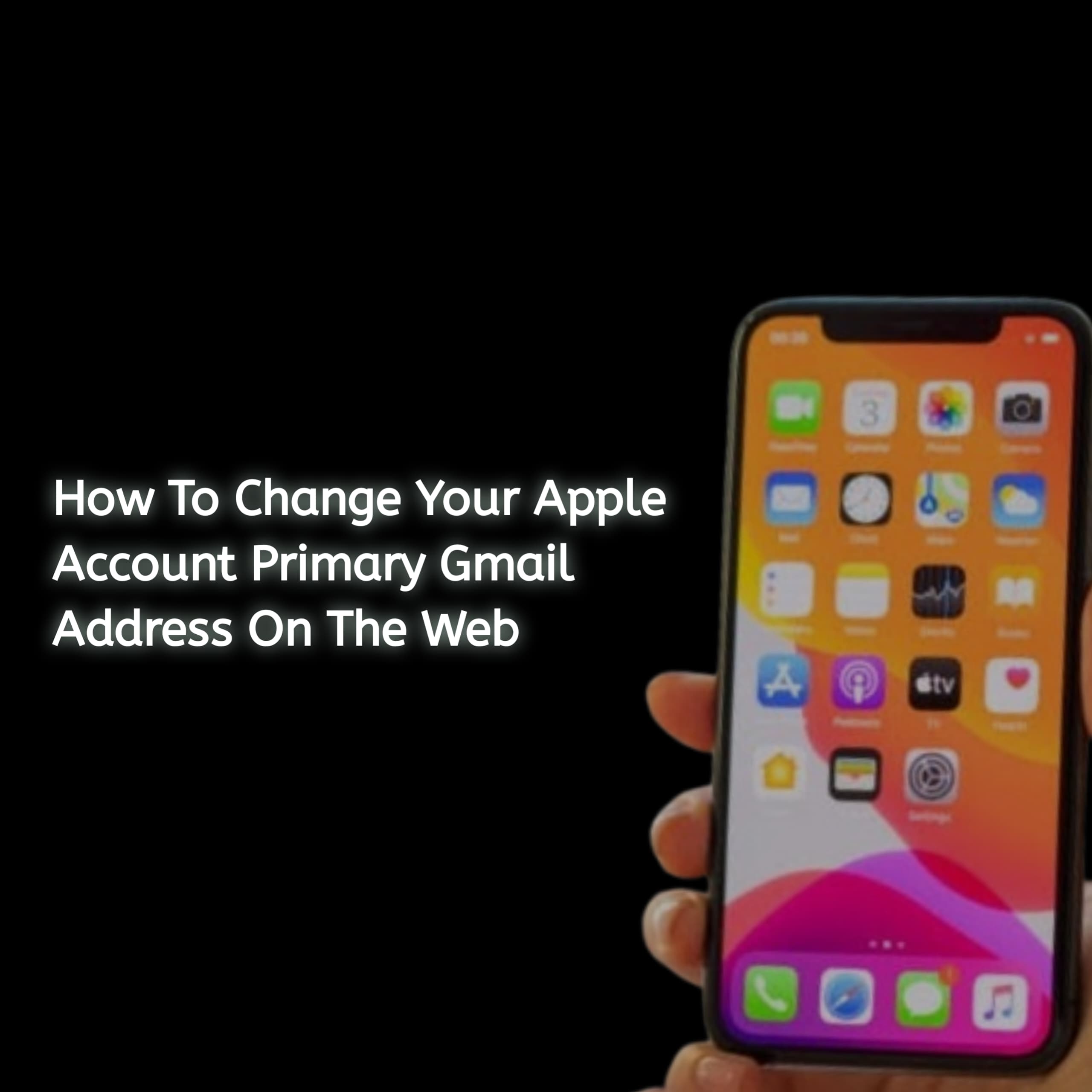Your Apple ID email address is the key to accessing Apple services like the App Store, iCloud, and Apple Music. Sometimes, you may need to update your primary email address—whether due to a change in your personal preferences, security concerns, or a switch to a new email provider. This guide will walk you through the process step-by-step, ensuring it’s simple and stress-free.
Prerequisites Before Changing Your Primary Email
Before updating your primary email address, make sure you’re prepared with the following:
Things to Check
- Access to Your Current Email: Ensure you can access your current Apple ID email, as you might need it to complete the change.
- A New Active Email Address: Verify that the new email address you plan to use is active and functional.
Potential Impacts
- Apple Services and Devices: Changing your email address will log you out of some Apple services. You’ll need to log back in using the new email across all your devices.
Step-by-Step Guide to Change Your Apple Account Primary Email Address on the Web
Here is a step-by-step guide to changing your Apple account primary email address on the web.
Step 1: Sign In to Your Apple ID Account Page
- Open a web browser and visit the Apple ID account website.
- Log in with your current Apple ID and password.
Step 2: Navigate to Account Settings
- Once logged in, scroll to the Account section.
- Click on the Edit button next to your Apple ID.
Step 3: Update Your Email Address
- Click the Change Apple ID option.
- Enter the new email address you want to use as your primary Apple ID.
- Click Continue to save your changes.
Step 4: Verify Your New Email Address
- Check your new email inbox for a verification email from Apple.
- Open the email and follow the link to confirm your new address.
Step 5: Re-login on All Devices
- After updating your email, sign out of Apple services on all your devices.
- Log back in using your updated Apple ID email address and password.
Troubleshooting Common Issues
Check out tips to help overcome some common issues you might encounter while changing Apple account primary email.
Issue 1: Not Receiving the Verification Email
Solution:
-
- Check your spam or junk folder.
- Ensure the email address was entered correctly during the update.
- Resend the verification email from your Apple ID account page.
Issue 2: Unable to Update the Email Address
- Solution:
- Ensure the new email address isn’t already associated with another Apple ID.
- Make sure the email address meets Apple’s requirements (e.g., valid and active).
- If issues persist, contact Apple Support.
Issue 3: Problems Logging Back Into Devices
- Solution:
- Restart your devices to refresh system settings.
- Update to the latest version of iOS, macOS, or other Apple software.
Frequently Asked Questions (FAQs)
Have any unanswered questions on this topic? Check out some frequently asked questions about changing Apple account’s primary email.
Can I use a non-Apple email address as my primary Apple ID?
Yes, you can use any valid email address not already linked to another Apple ID. This includes emails from providers like Gmail, Yahoo, or Outlook.
Will changing my Apple ID email address affect my iCloud data?
No, your iCloud data remains safe. However, you’ll need to log back into iCloud on all devices using the updated email address.
Can I revert to my old email address?
Yes, you can revert to your previous email address if it’s still active and hasn’t been linked to another Apple ID.
Conclusion
Updating your Apple ID email address is a straightforward process, but it’s important to follow the steps carefully to avoid service interruptions. Make sure your new email address is accessible and double-check all devices to ensure a seamless transition.