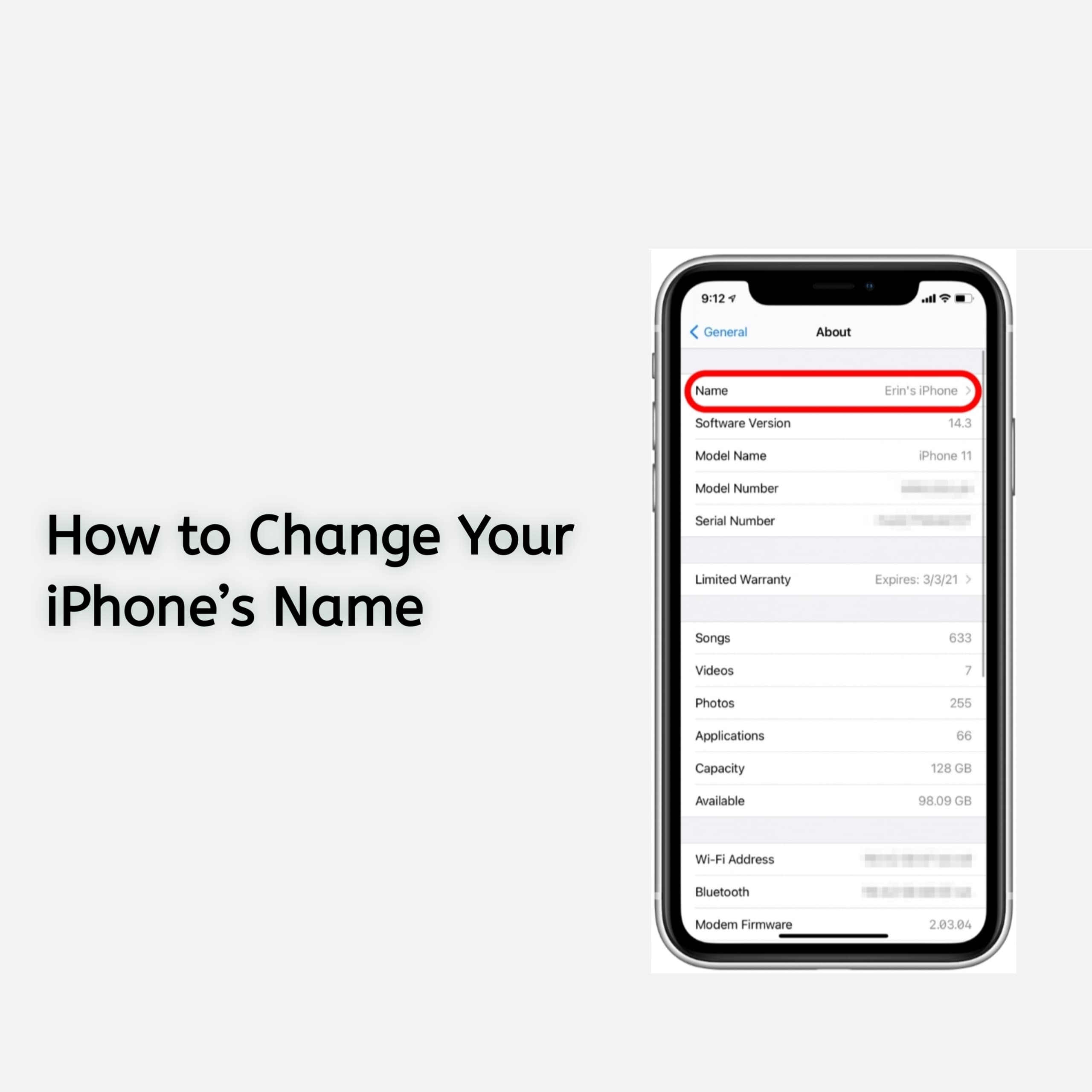Your iPhone has a default name that’s visible to other devices, like when you connect to Bluetooth or share files via AirDrop. But did you know you can change it to something more personal or professional? Whether you want to avoid confusion or add a unique touch to your device, renaming your iPhone is simple. In this guide, we’ll walk you through the process with a step by step guide.
Why Change Your Iphone’s Name
Changing your iPhone’s name can make your life easier in several ways:
- Personalization: Add a unique touch to your device by giving it a name that reflects your personality.
- Easy Identification: Make it easier to recognize your iPhone when connecting to Bluetooth or Wi-Fi networks.
- Avoid Confusion: If you own multiple Apple devices, assigning unique names helps you keep track of each one.
For example, instead of using the default “John’s iPhone,” you can rename it to “John’s Work Phone” or “Family iPhone.”
Step-by-Step Guide to Change Your iPhone’s Name
Follow these simple steps to rename your iPhone:
Step 1: Open the Settings App
Unlock your iPhone and locate the Settings app. It’s the gear-shaped icon on your home screen.
Step 2: Navigate to General
Scroll down and tap on General from the menu options.
Step 3: Tap on About
Under the General settings, you’ll find About at the top of the list. Tap it to access your device information.
Step 4: Select Your iPhone’s Name
At the very top, you’ll see your iPhone’s current name. Tap on it to open the renaming field.
Step 5: Enter a New Name
Delete the existing name, type in your desired new name, and make sure it’s easy to identify.
Step 6: Save Your Changes
Tap Done on your keyboard, and your iPhone’s name will be updated instantly.
Common Questions About Changing Your iPhone’s Name
Check out some common questions people normally asked about changing Iphone’s name.
Will changing my iPhone’s name affect its functionality?
No, renaming your iPhone won’t affect its performance or the apps you use. It simply updates the name visible to other devices.
Can I change my iPhone’s name as often as I want?
Yes, you can rename your iPhone whenever you like. There are no limits.
Does the new name sync with my Apple ID?
No, your iPhone’s name is specific to the device. It doesn’t change your Apple ID or iCloud account name.
What to Do If You Can’t Change Your iPhone’s Name
If you’re having trouble renaming your iPhone, try these troubleshooting tips:
- Update Your iOS: Go to Settings > General > Software Update and ensure your device is running the latest iOS version.
- Restart Your Device: A quick restart can resolve minor glitches.
- Check Permissions: If your device is managed by an organization (e.g., a work phone), you might need admin approval to change settings.
If all else fails, you can reset your settings by navigating to Settings > General > Reset > Reset All Settings. This won’t delete your data but will restore all system settings to their defaults.
Conclusion
Changing your iPhone’s name is a quick and easy way to personalize your device. Whether you’re connecting to Bluetooth, sharing files via AirDrop, or just want a name that stands out, you can make the change in less than a minute. Now that you know how, give your iPhone a name that reflects your style or makes it easier to recognize in a crowded list of devices.