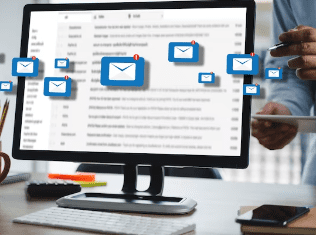In this short tutorial article, we are going to explain to you how to check email headers for Cpanel webmail, and how to also check them (mails) in other mailing platforms like Thunderbird, Apple Mail, Outlook for Windows, Gmail, Yahoo mail e.t. c.
Without wasting much of your time let’s get into the main reason behind crafting this article.
How to check email headers for Cpanel webmails
According to a definition from the Cpanel official website which can be accessed through support.cpanel.net;
The headers of a message provide detailed information on the routing of a message and are an immense help in troubleshooting email-related issues. Because they contain more information than most would need or want, they are usually available but hidden.
We are finally going to show you how to check email headers for Cpanel webmail and others by using the simple steps below:
We are finally going to show you how to check email headers for Cpanel webmail and others by using the simple steps below:
- Log into your Cpanel
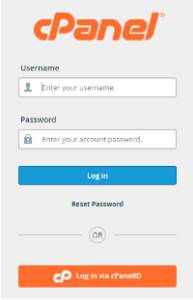
- Click on emails
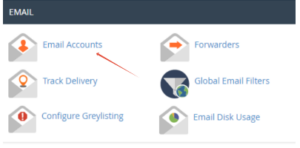
- Now, when the email opens. You will see all the email accounts you have in your Cpanel, and you should just click on “check email” next to the email account that you wish to check its email headers
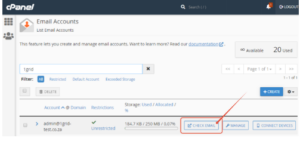
- When it opens (I mean the previous step) then you will have to click on more to show the source ( which is the email header you are looking for.
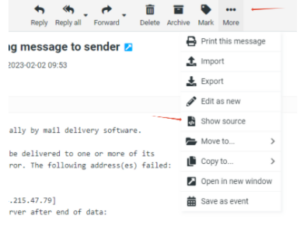
- Just copy the mail header, and use it for whatever purpose you intend to use it for.
Now let’s check out how you can check email headers on other mailing platforms.
How to check email headers
Here, we are going to show you how you can find email headers in some of the most popular email clients.
Roundcube: highlight the email message then click the 3 dots with “more” underneath. Then you click Show Source. That is how to check email headers for Roundcube.
Gmail: This is arguably the most popular email client or platform in the whole world, and checking email headers is a walk in the park.
From the message, go to the upper right-hand side, click the 3 dots, and select Show Original.