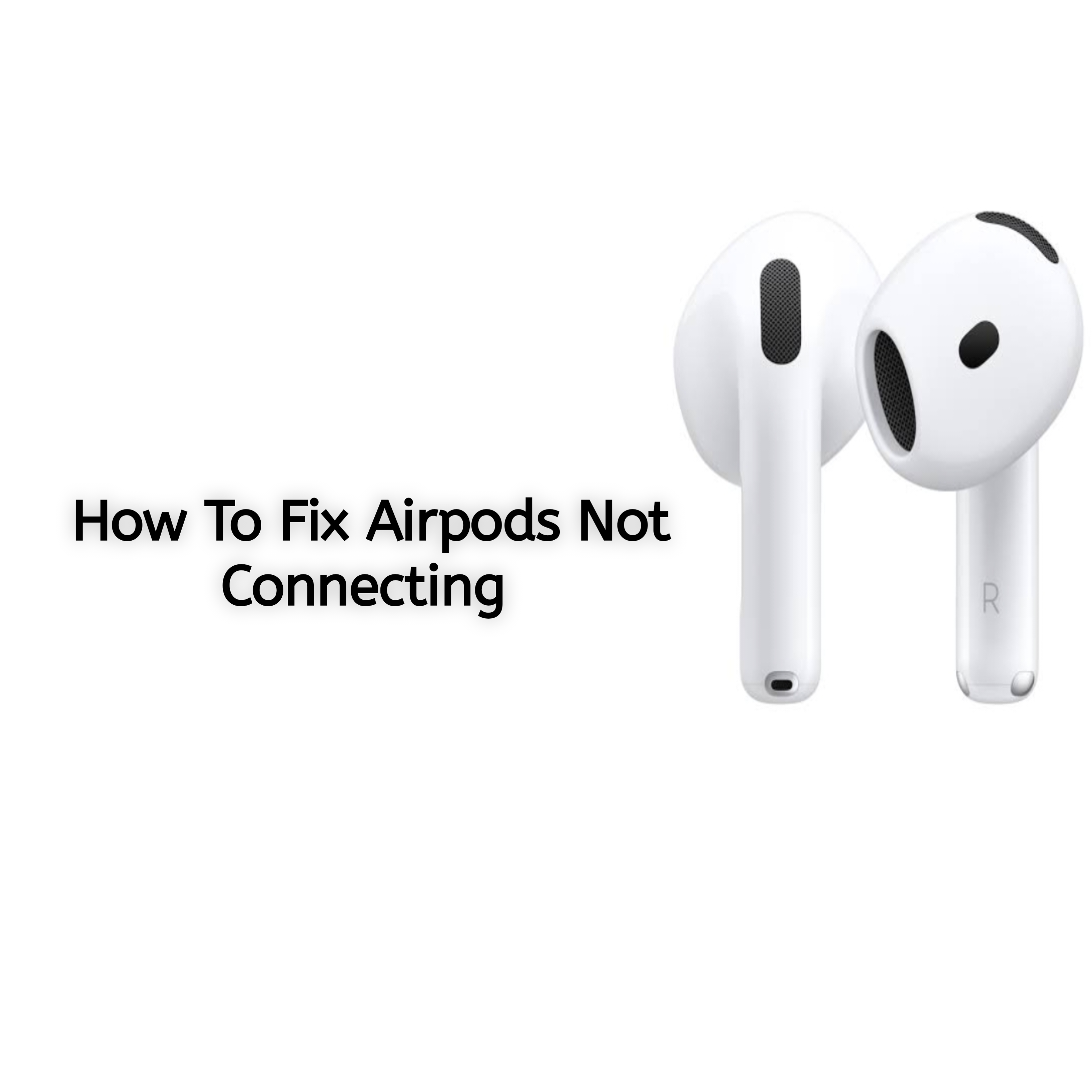If your AirPods are not connecting, panic no more as this blog brings a solution to that problem. Many users face this issue at some point, but the good news is that it’s usually easy to fix. Whether it’s a Bluetooth problem, pairing error, or something else, this guide will walk you through the steps to get your AirPods connected again in no time.
Without further ado, let’s disclose how to fix airpods not connecting.
1. Check Bluetooth Settings
Overview:
AirPods rely on Bluetooth to connect to your device, and problems with your Bluetooth settings are often the culprit.
Steps to Fix:
- Step 1: Make sure Bluetooth is turned on. Open your device’s Bluetooth settings and check if it’s enabled.
- Step 2: Turn Bluetooth off and then back on. This simple action can help reset the connection.
- Step 3: Ensure your AirPods are not already connected to another device. If they are, disconnect them before attempting to reconnect to your current device.
2. Ensure AirPods are in Pairing Mode
Overview:
Your AirPods might not be in pairing mode, which can prevent them from connecting.
Steps to Fix:
- Step 1: Place your AirPods inside the charging case and keep the lid open.
- Step 2: Press and hold the setup button located on the back of the case until the light starts flashing white. This indicates that your AirPods are in pairing mode.
- Step 3: Try reconnecting them to your device.
3. Reset Your AirPods
Overview:
Resetting your AirPods can resolve many issues by clearing out any connectivity glitches.
Steps to Fix:
- Step 1: Put your AirPods back in the case and leave the lid open.
- Step 2: Press and hold the setup button on the back of the case for about 15 seconds until the LED light flashes amber and then white.
- Step 3: Once the reset is complete, try reconnecting your AirPods to your device again.
4. Update Software on Your Device
Overview:
Outdated software can lead to compatibility issues that prevent your AirPods from connecting.
Steps to Fix:
- Step 1: Ensure your device is running the latest version of its operating system. For iPhone or iPad, go to Settings > General > Software Update.
- Step 2: If an update is available, install it and restart your device.
- Step 3: After updating, attempt to reconnect your AirPods.
5. Clean Your AirPods
Overview:
Dirt, earwax, or dust can block the connection between your AirPods and your device.
Steps to Fix:
- Step 1: Use a soft, dry cloth to clean your AirPods. Gently wipe the exterior of each AirPod.
- Step 2: Clean the charging contacts inside the case using a soft, dry brush or cotton swab.
- Step 3: Be sure to clean any dirt or debris from the speaker mesh using a small, dry brush or toothpick.
6. Check for Interference or Range Issues
Overview:
Objects between your AirPods and the device can interfere with the Bluetooth signal, or you may be out of range.
Steps to Fix:
- Step 1: Ensure you’re within Bluetooth range of your device—usually about 30 feet (10 meters).
- Step 2: Try moving closer to your device and remove any physical barriers like walls or large metal objects that may be blocking the signal.
- Step 3: Avoid using other Bluetooth devices nearby that could interfere with the connection.
7. Test with Another Device
Overview:
If your AirPods still aren’t connecting, it may be an issue with your device, not the AirPods.
Steps to Fix:
- Step 1: Try connecting your AirPods to another device, such as a friend’s phone or tablet, to check if the issue is specific to your original device.
- Step 2: If the AirPods connect to another device, the issue may be with the original device’s Bluetooth or settings.
8. Contact Apple Support
Overview:
If none of the steps above resolve your issue, your AirPods might have a hardware problem.
Steps to Fix:
- Step 1: Visit the Apple Support website or use the Apple Support app to troubleshoot further.
- Step 2: If necessary, schedule an appointment with an Apple technician for assistance or a potential replacement.
Conclusion
AirPods not connecting can be frustrating, but there are several simple steps you can take to fix the problem. From checking Bluetooth settings to resetting your AirPods or even updating your device’s software, most issues can be resolved quickly. If none of these solutions work, consider reaching out to Apple Support for further assistance.
FAQ Section
Check out some frequently asked questions and answers concerning difficulties people face using their airpods
Why won’t my AirPods connect to my phone?
If your AirPods won’t connect, it may be due to Bluetooth interference, outdated software, or they might not be in pairing mode. Try resetting them, checking Bluetooth settings, or updating your device’s software.
How do I reset my AirPods?
To reset your AirPods, place them in the charging case, hold the setup button for about 15 seconds until the LED flashes amber and then white, and then try reconnecting them.
What should I do if my AirPods keep disconnecting?
Ensure that you’re within Bluetooth range and there’s no interference. Clean your AirPods, reset them, or update your device’s software to fix persistent disconnections.
Are there any other ways to fix AirPods connectivity issues?
In addition to resetting and cleaning your AirPods, make sure no other devices are connected via Bluetooth and test your AirPods with another device to rule out compatibility issues.