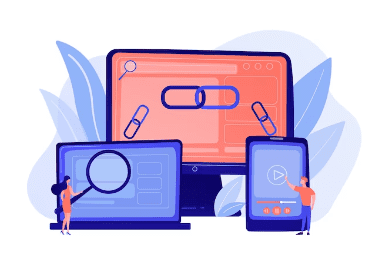Ever tried opening a web page or site, and then an error page or “404 error not found” message suddenly pops up on the screen? Well, in this article, we will show you how to fix broken permalinks in wordpress (404 error page not found).
A 404 error page is mostly caused by a broken permalink, and when this happens you won’t be able to access the web page or site you wanted because the browser can’t locate the exact file you are looking for- owing to the fact that the link to it has been broken or moved to another URL, and would keep returning that dreaded “404 not found” error message.
You could still be able to log into your wordpress admin area, and even your site but would always encounter an error page when you try to access a page on the front-end of your site because of a simple broken link in the wordpress settings.
Without further ado, lets get into the main reason this article was written which is showing you guys how to fix broken permalinks in wordpress (404 error page not found).
How to fix broken permalinks in wordpress (404 error page not found)
Fixing broken permalinks in wordpress is one of the way to stop receiving the “404 error page” message whenever we or someone tries to access our site or web page. The other ways you could do this are caching, updating .htaccess, 301 redirection e.t.c but for the purpose of this piece we are going to be focusing on how to fix broken permalinks in wordpress (404 error page not found).
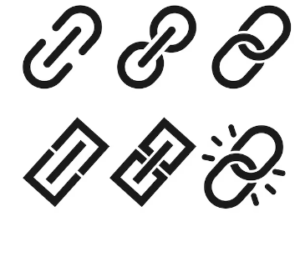
READ MORE: How to install the WordPress CMS on your blog in less than 5 minutes
You can fix a broken permalink in wordpress by following this easy methods on your wordpress admin area. The methods are as follows:
- Log into your wordpress admin area
- Go to settings
- On the settings page, enter peramalinks settings
- On getting to the permalink settings, check if your site’s permalink is set to “post name”
- If it is set to post name, click on save settings, and then you clear your browser cache after that.
- If it (the permalink) is not set at “post name”, then you can now set it to post name, and save changes.
- The broken permalinks should be fixed at this moment, and this means you shouldn’t be getting the dreaded “404 error page not found” message again.

Conclusion
This article broke down some tech terms to simple comprehensible guide or tutorial on how to fix broken permalinks in wordpress (404 error page not found).
So, if you are still getting the awkward “404 error message” even at the end of reading and proper execution of what you learnt from this page, then the 404 error message you are encou tering isn’t caused by a broken permalink but a possibility of other things like messed up .htacess file or lack of 301 redirection after a web page or site was moved to a new URL.
Should you need further guilde on how to fix broken permalinks in worpress (404 error page not found), then do not hesitate to drop a comment for us in the comments section below, and you will get a response from one of us.