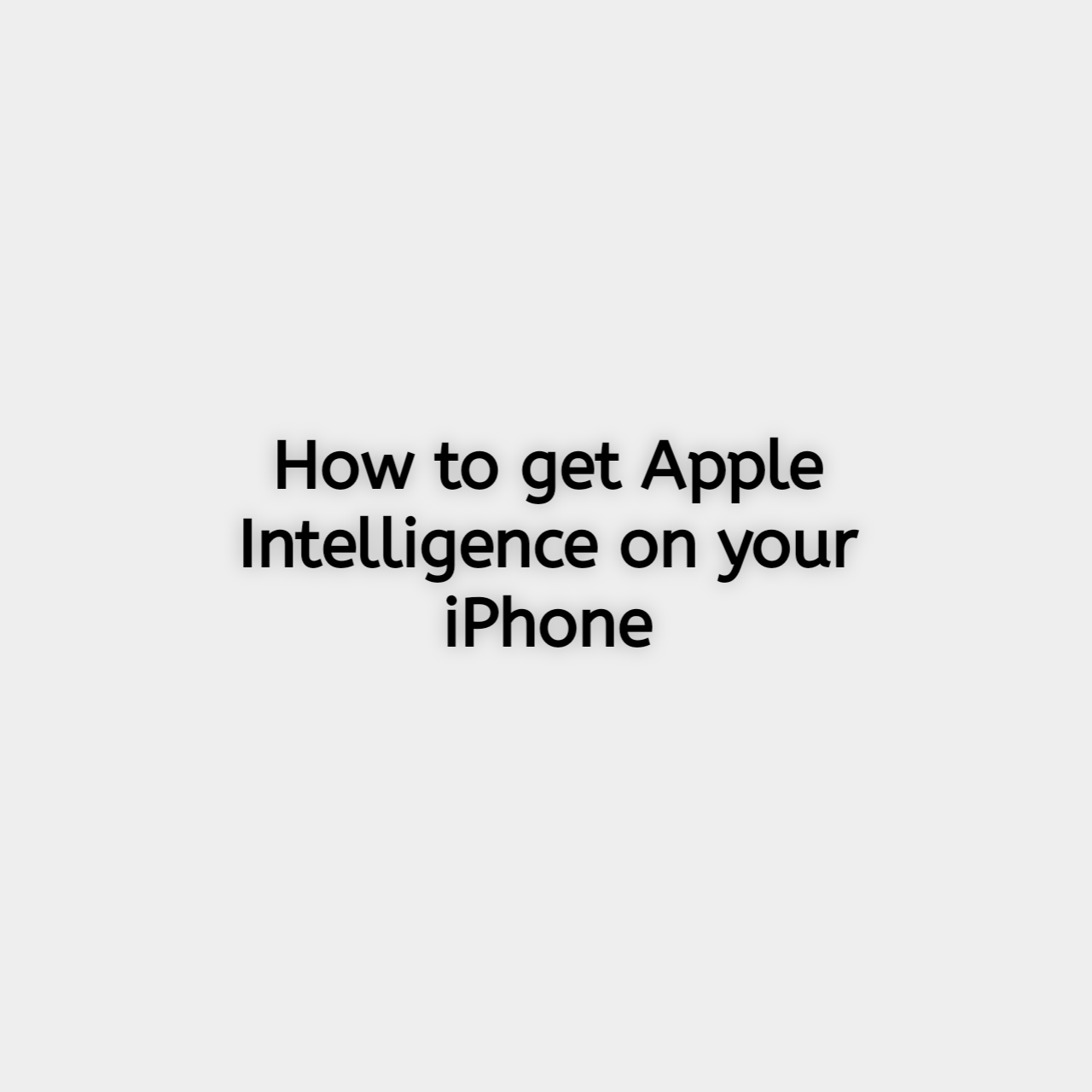The iPhone is more than just a smartphone—it’s a powerful tool powered by Apple Intelligence, designed to make your daily life easier and more efficient. If you’ve ever wondered how to use your iPhone’s built-in AI features to their fullest potential, you’re in the right place. This guide will walk you through everything you need to know about setting up, using, and maximizing Apple Intelligence on your iPhone.
What is Apple Intelligence on iPhone?
Apple Intelligence refers to the AI-powered features and tools that make your iPhone smarter and more intuitive. From Siri, Apple’s virtual assistant, to features like Live Text and smart photo organization, these capabilities use machine learning to anticipate your needs and provide contextual help.
For instance, Apple Intelligence can suggest apps based on your routine, identify objects in photos, or even extract text from images. By staying updated with the latest iOS software, you can unlock new and improved features to enhance your experience.
How to Enable Apple Intelligence on Your iPhone
This is a step by step guide to enable apple intelligence on your Iphone.
Step 1: Update Your iPhone
Keeping your iPhone updated is crucial to accessing the latest Apple Intelligence features.
- Open Settings > General > Software Update.
- If an update is available, tap Download and Install.
Step 2: Set Up Siri
Siri is your gateway to Apple Intelligence. Enable it by:
- Going to Settings > Siri & Search.
- Turn on Listen for ‘Hey Siri’ and Press Side Button for Siri.
- Follow the setup instructions to train Siri to recognize your voice.
Step 3: Enable Personalized Suggestions
Apple Intelligence tailors its recommendations based on your habits.
- Navigate to Settings > Siri & Search.
- Toggle on suggestions for Search, Lock Screen, and Look Up.
Step 4: Activate Location Services
For location-based intelligence, enable Location Services:
- Open Settings > Privacy & Security > Location Services.
- Turn it on and customize settings for specific apps.
Key Features of Apple Intelligence
The following are some of the key features of Apple Intelligence:
Siri and Voice Commands
Siri lets you perform tasks hands-free, such as sending texts, setting reminders, and even opening apps. Simply say, “Hey Siri,” followed by your command.
Smart Search in Photos App
Use keywords to find photos quickly. For example, search for “beach” or “birthday,” and your iPhone will display matching images.
Personalized App Suggestions
Your iPhone learns your routine and suggests apps you might need based on the time of day or your location. For instance, it might recommend opening Spotify during your morning run.
Focus Modes and Smart Notifications
Create custom Focus profiles to control notifications during work, sleep, or personal time. This helps you stay focused and productive.
Live Text and Visual Look Up
Extract text from images or identify objects like plants, animals, or landmarks. Just open a photo and tap the Live Text icon.
Maps and Intelligent Navigation
Get real-time traffic updates and personalized routes in Maps. It even suggests departure times to ensure you’re on time.
Tips to Maximize Apple Intelligence
Here are some tips we thought you should know that would help you maximize Apple Intelligence.
-
Customize Your Settings:
Fine-tune app preferences to improve Siri and search recommendations.
-
Use iCloud for Integration:
Sync your data across Apple devices for a seamless experience.
-
Leverage the Shortcuts App:
Automate daily tasks with pre-built or custom shortcuts, such as creating a morning routine or setting a bedtime alarm.
Common Issues and Troubleshooting
- Problem: Siri is unresponsive.
- Solution: Ensure Siri is enabled in Settings and your microphone is functioning.
- Problem: Features aren’t working correctly.
- Solution: Restart your iPhone, check for updates, or reset your settings.
- Problem: Recommendations are inaccurate.
- Solution: Reset your app preferences under Settings > Siri & Search.
FAQs
Frequently asked questions by Apple users who wish to get the best from Apple’s intelligence.
What is the latest version of iOS supporting Apple Intelligence?
Apple regularly updates iOS to enhance AI features. Check Settings > General > Software Update for the latest version.
Can Apple Intelligence work offline?
Some features, like Siri, require internet access, but others, such as Live Text, work offline.
Does Apple Intelligence use my private data?
Apple prioritizes privacy by processing data on your device whenever possible, ensuring your information stays secure.
Conclusion
Apple Intelligence is a game-changer for iPhone users, offering smarter ways to interact with your device and complete tasks efficiently. By setting up and customizing these features, you can unlock the full potential of your iPhone. Don’t forget to keep your device updated and explore all the new tools Apple Intelligence has to offer.