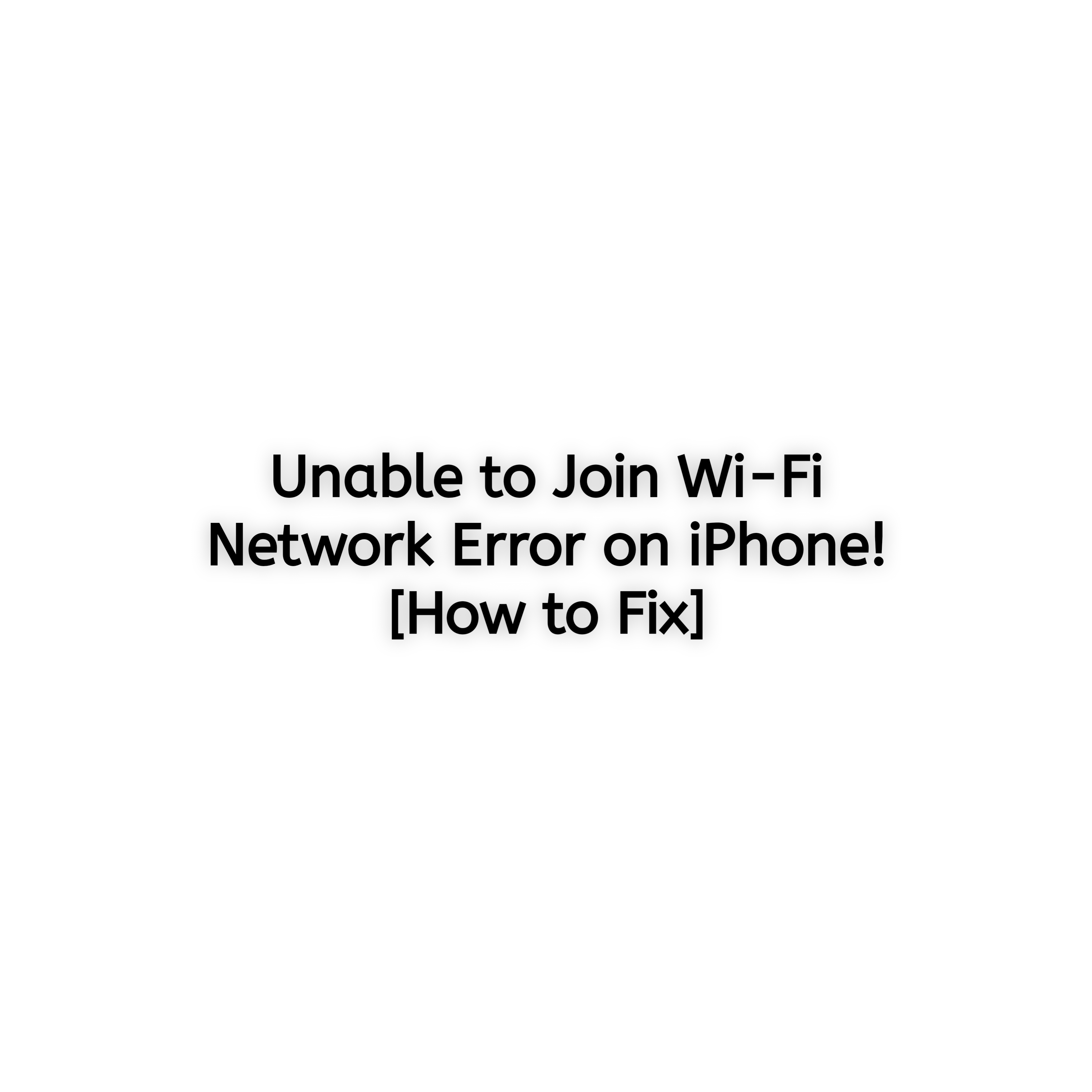Are you frustrated with your iPhone refusing to connect to a Wi-Fi network? The solution lies in this blog, so read on.
This error is common but can be incredibly disruptive, especially when you rely on Wi-Fi for streaming, browsing, or work. Don’t worry; this guide will walk you through simple, effective solutions to fix the issue and get you back online in no time.
Common Causes of the “Unable to Join Wi-Fi Network” Error
Before diving into the fixes, it’s helpful to understand what might be causing the problem. Here are the most common culprits:
- Incorrect Wi-Fi Password: A small typo can prevent you from connecting.
- Router Issues: Hardware glitches or interference can disrupt the connection.
- iPhone Software Glitches: Temporary bugs in iOS may cause connectivity issues.
- Network Configuration Problems: Incorrect settings on your iPhone or router.
- Outdated iOS or Router Firmware: compatibility issues due to outdated software.
Step-by-Step Solutions to Fix the Error
Here is a step-by-step guide to help you fix the unable to join WiFi network error
1. Verify Your Wi-Fi Password
Ensure you’re entering the correct password. Double-check for typos or ask the network admin for confirmation. If unsure, reset the password on your router and try again.
2. Restart Your iPhone and Router
Often, a simple restart can resolve connectivity issues.
- Restart Your iPhone: Hold the power button and slide to power off. Turn it back on after 30 seconds.
- Restart Your Router: Unplug it for 30 seconds and plug it back in. Wait for it to fully reboot.
3. Forget and Rejoin the Network
Sometimes, resetting your connection to the network solves the problem:
- Go to Settings > Wi-Fi.
- Tap on the network name and select Forget This Network.
- Re-enter the password and reconnect.
4. Check for Software Updates
Outdated software can cause compatibility issues. Here’s how to update:
- Go to Settings > General > Software Update.
- If an update is available, tap Download and Install.
5. Reset Network Settings
Resetting network configurations can resolve persistent issues without affecting your data.
- Go to Settings > General > Reset > Reset Network Settings.
- Enter your passcode and confirm the reset.
- Reconnect to your Wi-Fi network.
6. Check Router Settings
Ensure your router is broadcasting on compatible frequencies (2.4 GHz or 5 GHz). Access your router’s settings by typing its IP address (usually printed on the router) into a browser and logging in with the admin credentials.
7. Disable VPN (If Applicable)
VPNs can interfere with Wi-Fi connections. Disable your VPN temporarily:
- Go to Settings > VPN.
- Toggle the VPN switch to off.
8. Test on Another Network
Try connecting your iPhone to a different Wi-Fi network. If it connects, the issue might be with your original network.
9. Contact Apple Support
If none of these steps work, the issue could be hardware-related or more complex. Reach out to Apple Support for assistance.
Proactive Tips to Prevent Wi-Fi Issues
- Keep Your iOS Updated: Regular updates fix bugs and improve performance.
- Restart Devices Periodically: A quick restart can prevent many common issues.
- Maintain Your Router: Update firmware and place it in an open area for better signal strength.
- Use a Password Manager: Store and retrieve Wi-Fi passwords easily without errors.
FAQs
Frequently asked questions people facing this error have asked, and their answers are mentioned below. Go through them in case you have any further problems peculiar to them.
Why does my iPhone say “Unable to Join Network” even with the correct password?
This may happen due to software glitches, outdated iOS, or interference from other devices. Restarting your iPhone or router often resolves the issue.
Can resetting my network settings fix the problem?
Yes, resetting network settings clears misconfigurations and refreshes your connection. You’ll need to re-enter saved WiFi passwords afterward.
How do I check if my router is the issue?
Try connecting another device to the same network. If other devices also fail to connect, the router might be the problem. Restart it or contact your ISP for help.
Conclusion
Wi-Fi issues on your iPhone can be frustrating, but they’re usually easy to fix. By following the steps outlined in this guide, you should be able to resolve the “Unable to Join Wi-Fi Network” error and enjoy a stable connection. Bookmark this page for future reference and share it with friends who might find it helpful!